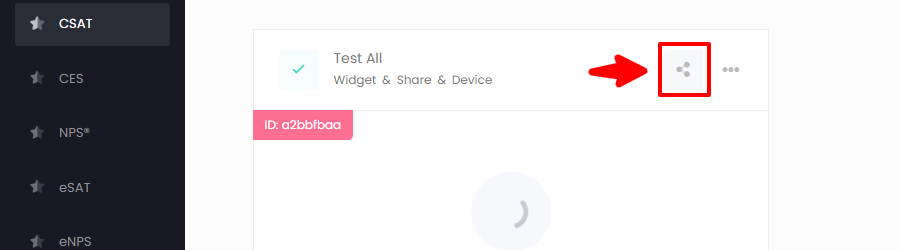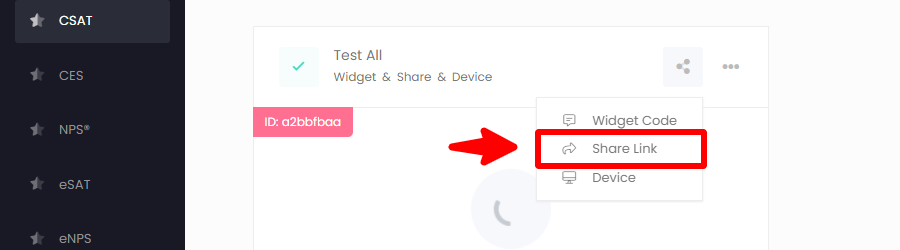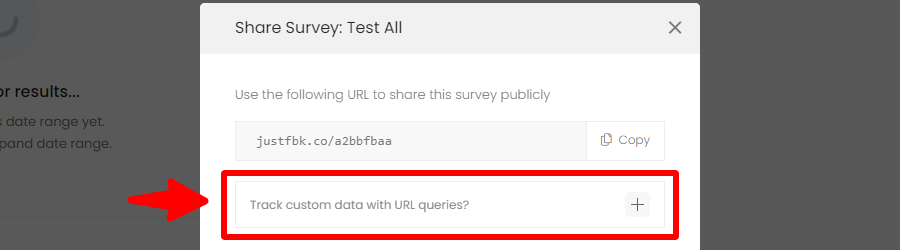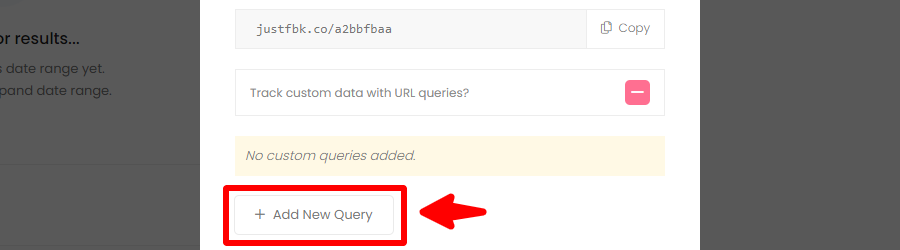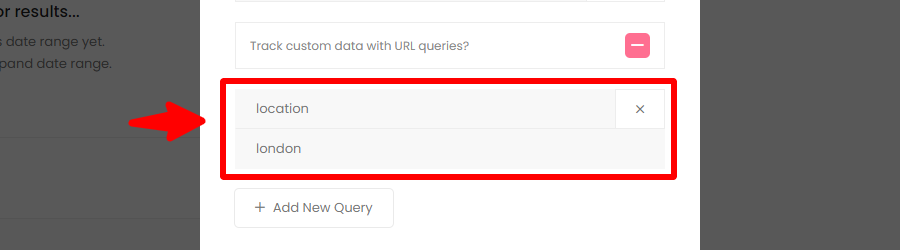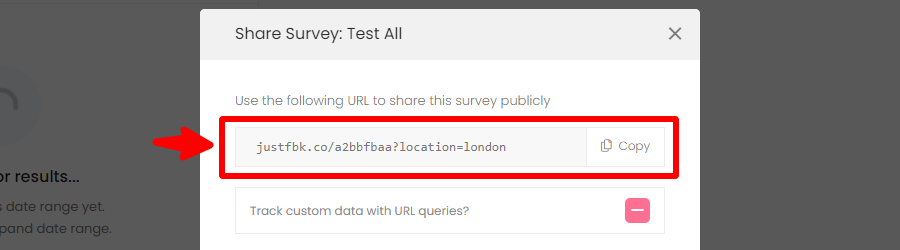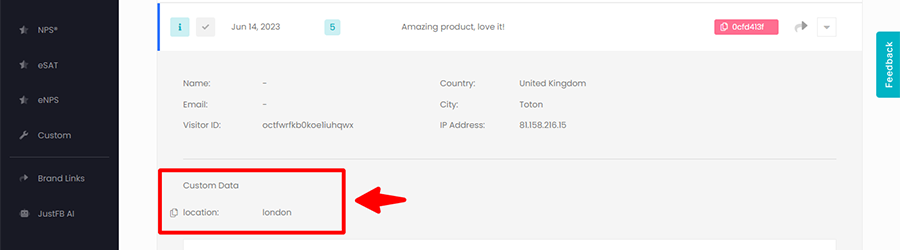In addition to the data we collect by default, you can add additional data which will be included when a user submits feedback. This is great for sites where your users may be logged in, and you want to include specific data for that user for more advanced data analysis.
You can choose to pass any custom data you want. However, when passing a user ID or the user email, please use the following variables.
These are protected and will be included to match visitor data:
- id
- name
Custom data can be passed with all survey types whether embedded on your site or shared publicly.
-
For Site Widget
- Custom variables are added by passing values to the justfbk window object.
- Here is an example of how to pass a users ID, email and name.
window.justfbk.id = 'john123';
window.justfbk.email = '[email protected]';
window.justfbk.name = 'John Doe';- Important: Add this code to your site HTML after the JustFeedback widget code.
-
For Share / Device Links
- Custom variables are added by passing URL query parameters.
- To add custom parameters go to the survey page in your project. (e.g. CSAT).
- Choose a survey and click the share icon.
- Select “Share Link” from the dropdown.
- A popup will appear showing the public share link.
- Expand the option “Track custom data with URL queries?”
- Press “Add New Query”.
- Enter a query parameter and value.
- Copy the updated share link which contains the custom variable values.
- Results collected via this custom link will include the custom variables as custom data.